Now the device is powered on it will need to be connected to Wi-Fi.
1. Tap on the three lines (note: the three lines will appear either on the bottom of the screen or in the top right-hand corner of the device):
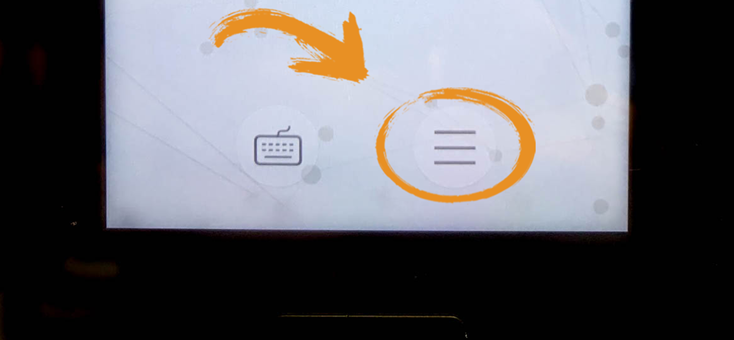
2. Tap ‘COMM’:
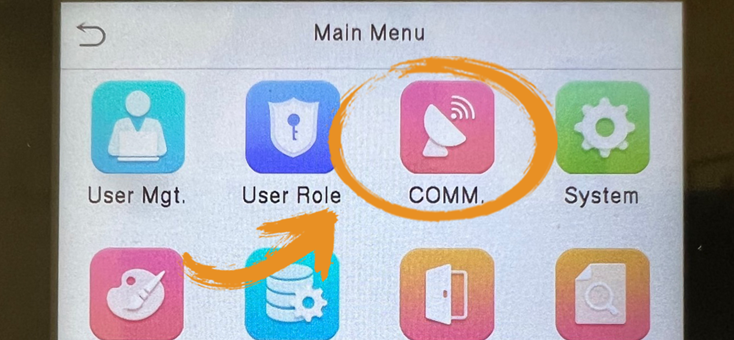
3. Tap ‘Wireless Network’:
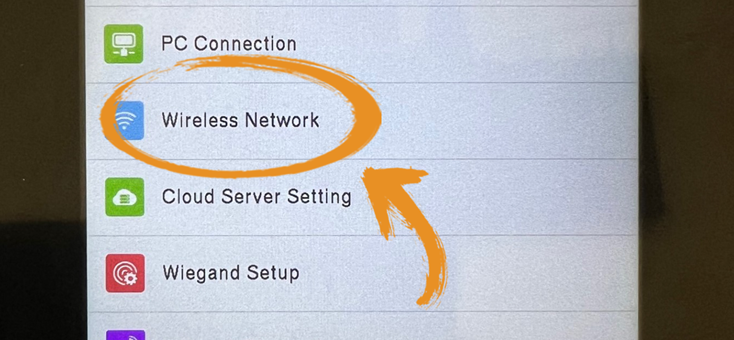
4. Enter your Wi-Fi password:
- (Additional Note) Numbers will pre-populate, however when letters are entered you will have to press OK for them to populate as part of a password.
- (Example) <Shift Key> A <OK> <Shift Key> g r i <OK> <Shift Key> S <OK> <Shift Key> m a r t <OK> 1 2 3
5. To confirm you are connected to the Wi-Fi, the top right-hand corner of the main menu should have a standard Wi-Fi connection icon.
