Add a team
Setup
1. Click on Setup:

2. Scroll down to Teams and click Add team:
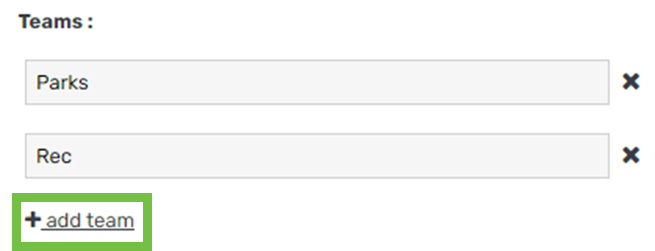
3. Enter the name:
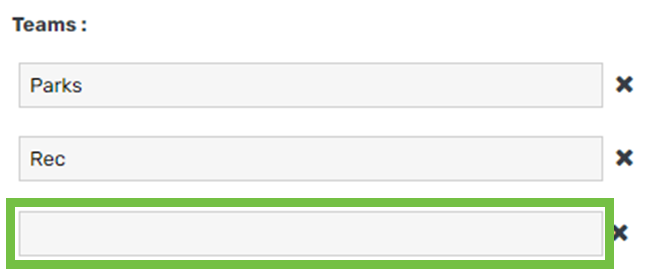
4. Click Save
Team selector
1. Hover on Setup, hover on Team Manager, click Team Selector:
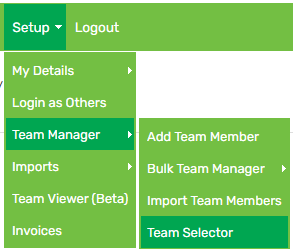
2. Click Add team:

3. Enter the name, then click Save:

Team manager
1. Hover on Setup > Team Manager:
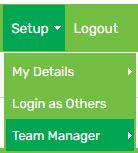
2. Click on the applicable employee to bring up the Edit Team Member screen
3. In the General tab, scroll down to Team:
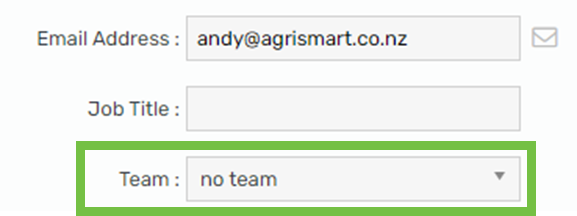
4. Click the dropdown then click add new team:
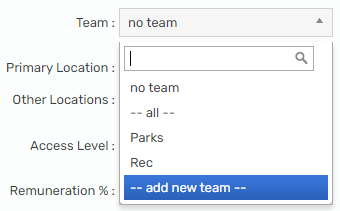
5. Enter the name, then click Save:
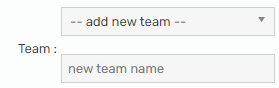
Edit a team
1. Click on Setup:

2. Scroll down to Teams and edit the team name(s) accordingly:
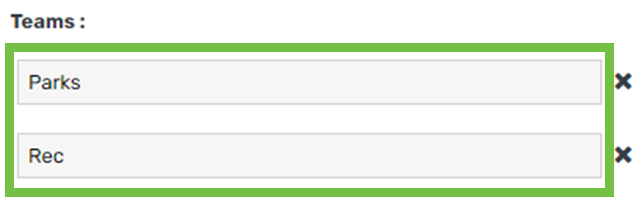
3. Click Save
Delete a team
1. Click on Setup:

2. Scroll down to Teams and click the cross icon next to the team that is to be deleted:

3. Click OK, then click Save
Add an employee to a team
1. Hover on Setup, hover on Team Manager, click Team Selector:
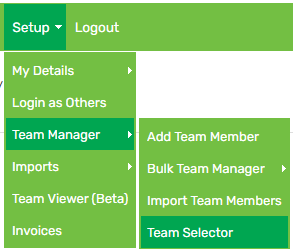
2. Adjust the filters if applicable
3. To assign an employee to a team, click the circle icon in the relevant team’s column:
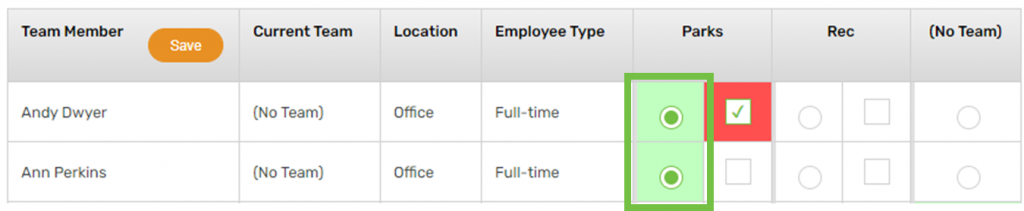
4. To assign a team manager, click the square icon in the relevant team’s column:

5. Click Save
