1. Hover on Setup > Team Manager > Rehire Team Members:
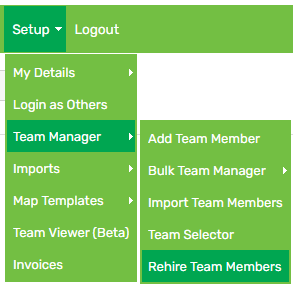
2. Select the employee(s) you are rehiring by clicking the checkbox:
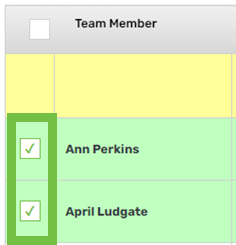
3. Amend the employee code and/or email address (optional):
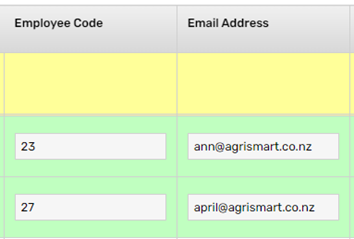
4. Retain or set a new password by selecting the applicable option from the dropdown:
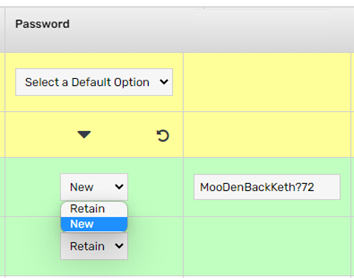
5. Change the employee type, remuneration type and/or pay frequency (optional):
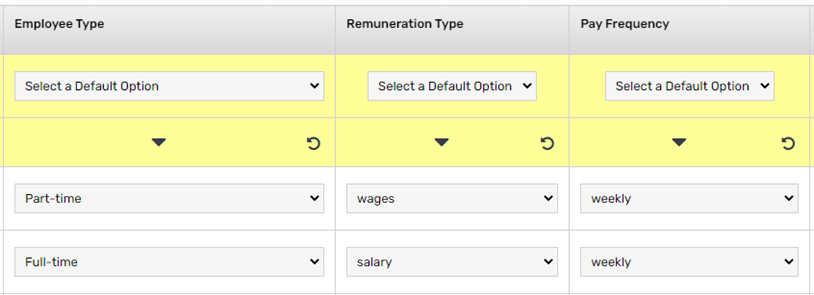
6. Select a start date:
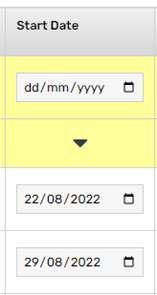
7. Amend the access level (optional):
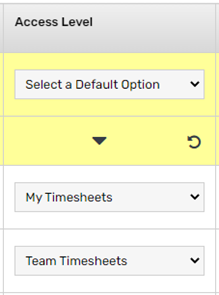
8. By default, all personal data that was in their profile before termination will transfer over to their new profile. If this information should not be copied over to their new profile, deselect the applicable checkboxes:
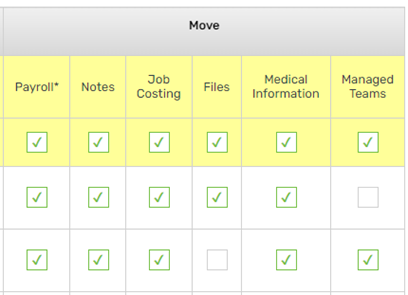
9. Scroll down to the bottom and click Rehire
10. Make any further changes using bulk team manager. For help on this, click here
