1. Hover on ‘Reports’ and click on ‘Annual Leave’:
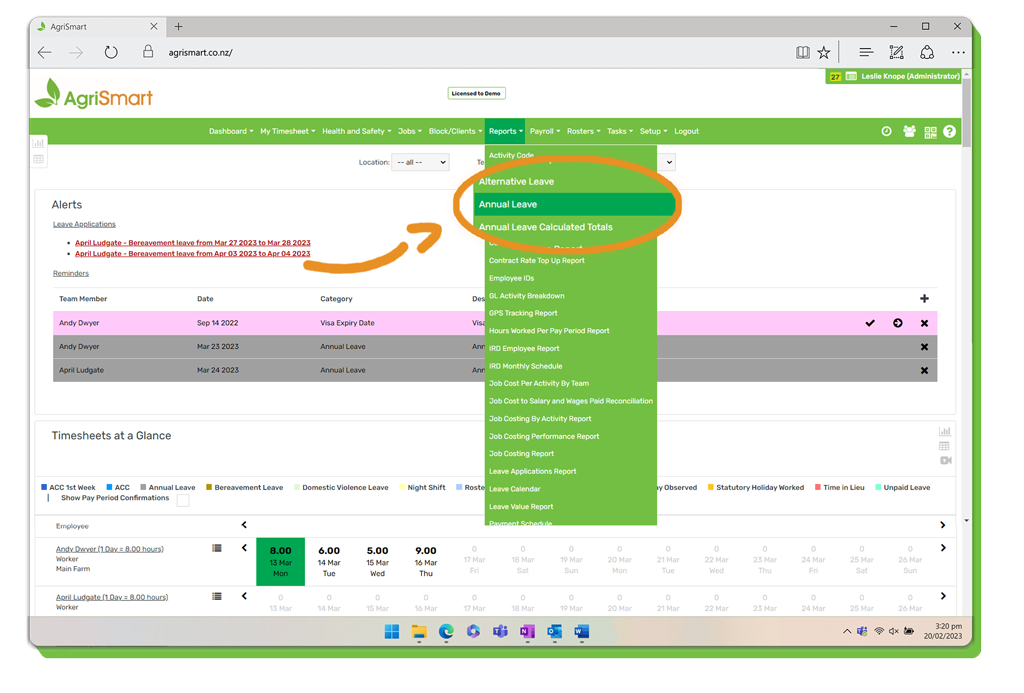
2. Click on the team member whose annual leave you are paying out (this will bring up their ‘Annual Leave Report’):
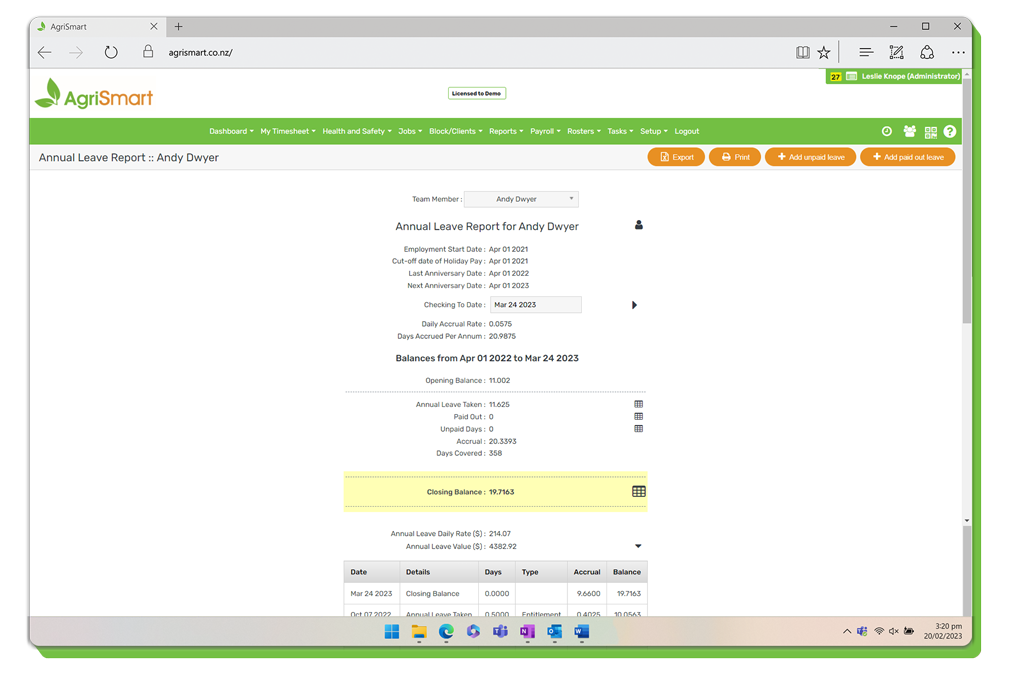
3. Locate where the report shows the ‘Annual Leave Daily Rate’ and the ‘Annual Leave Value’:
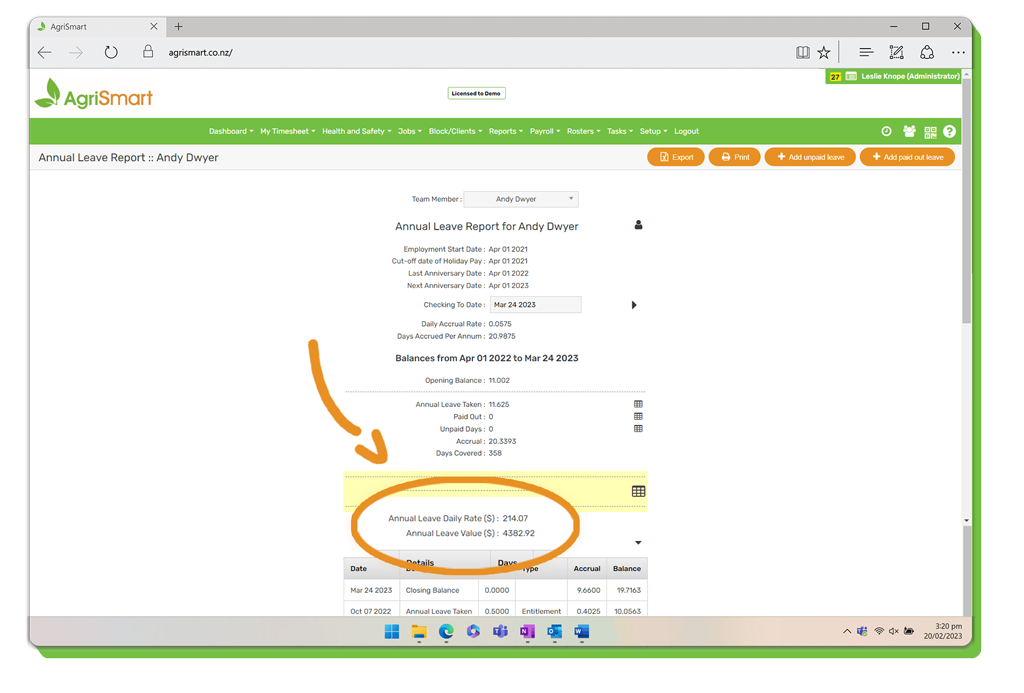
Multiply the number of days you are paying out by the ‘Annual Leave Daily Rate’ (for example, 5 days at $214.07 = $1,070.35 gross.) Write this figure down.
4. Click ‘Add Paid Out Leave’:
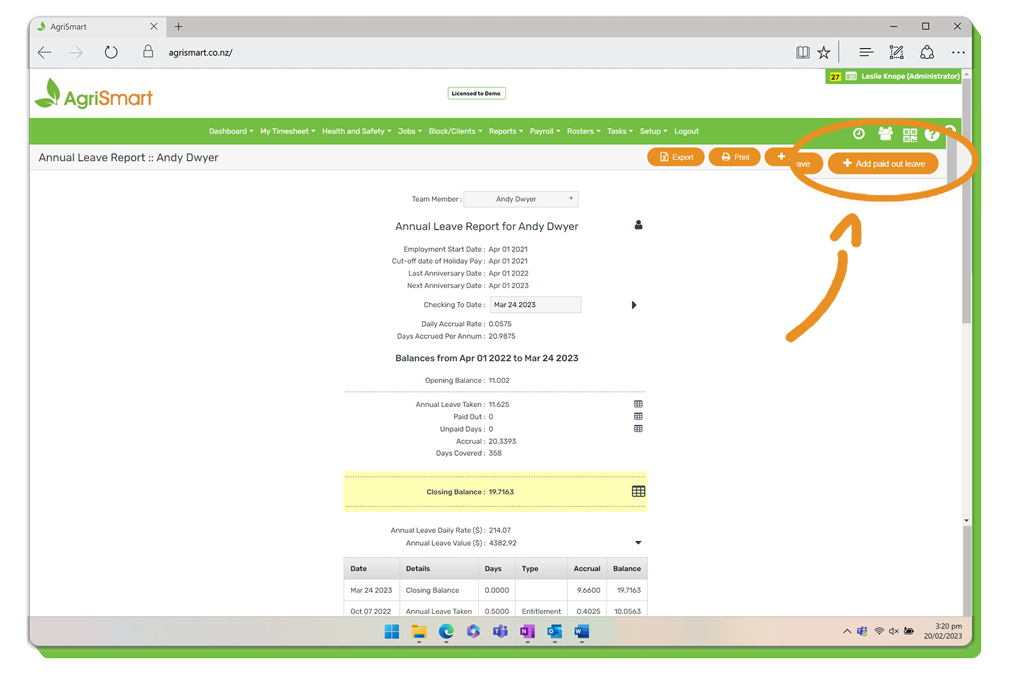
5. Once on the new screen, update the ‘Date’ (if applicable), enter in the ‘Number of Days’, and add in any ‘Notes’ (optional):
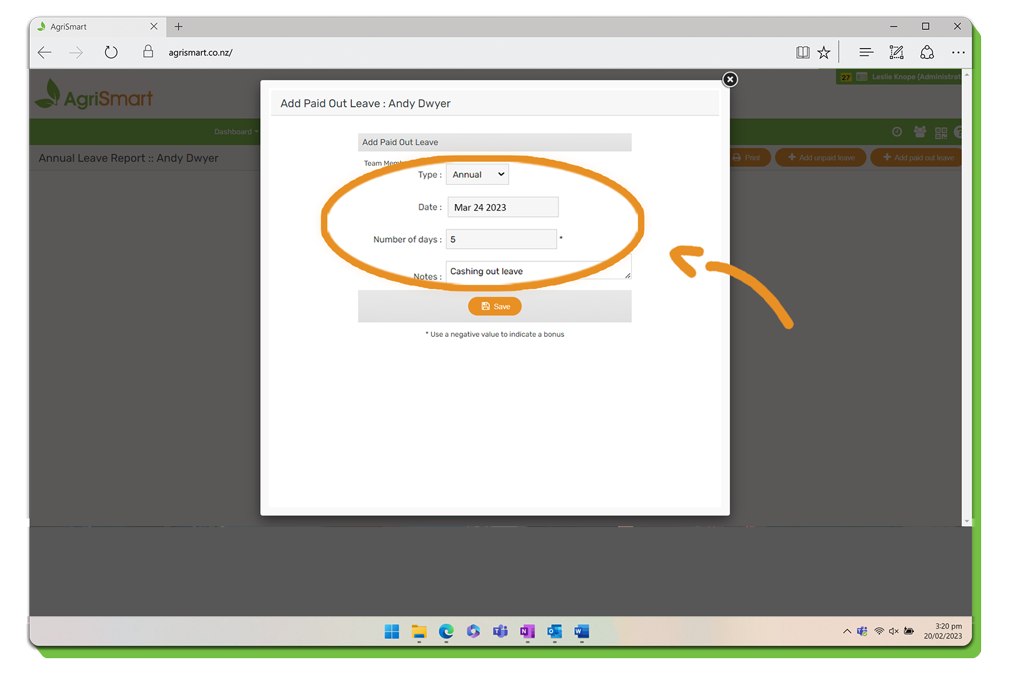
6. Click ‘Save’:
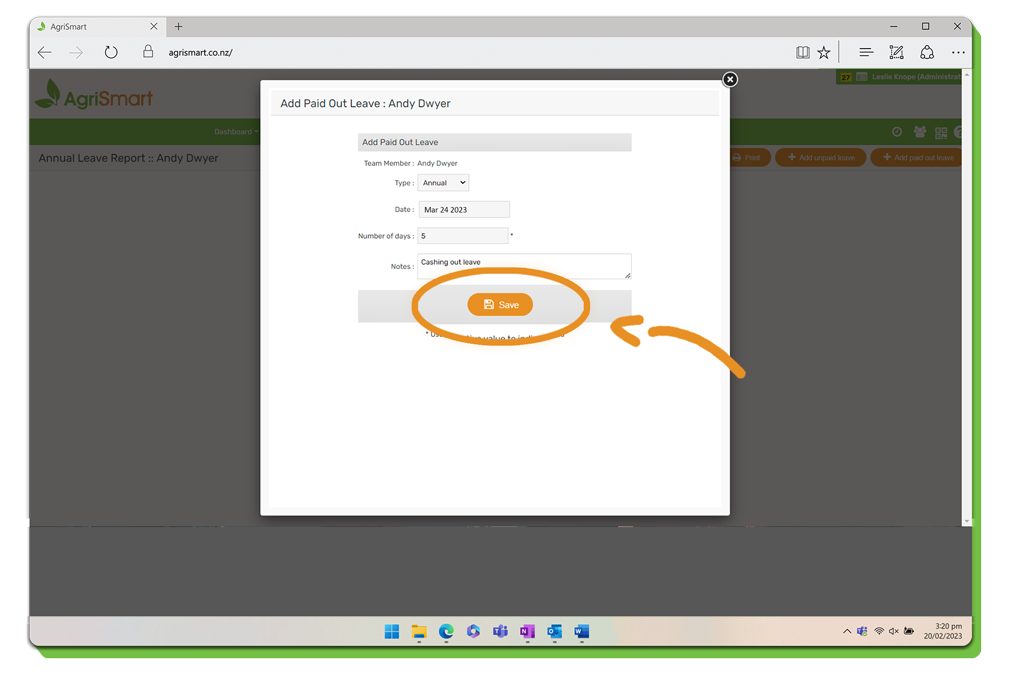
7. Exit out of the pop-up window:
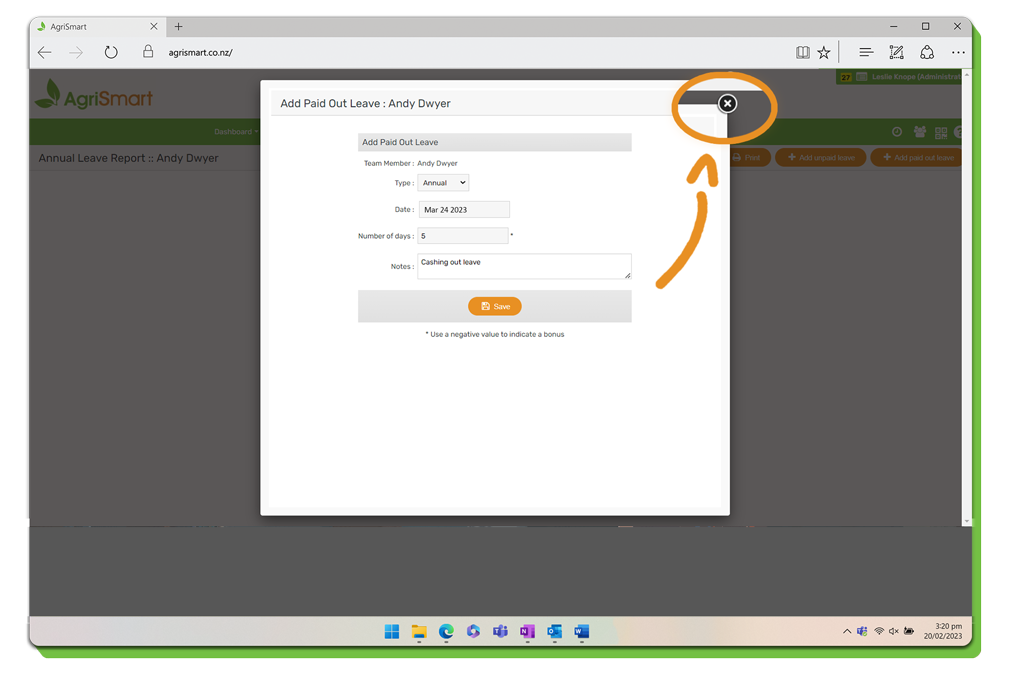
8. You will now see that the team member’s annual leave balance has reduced by the number of days paid out:
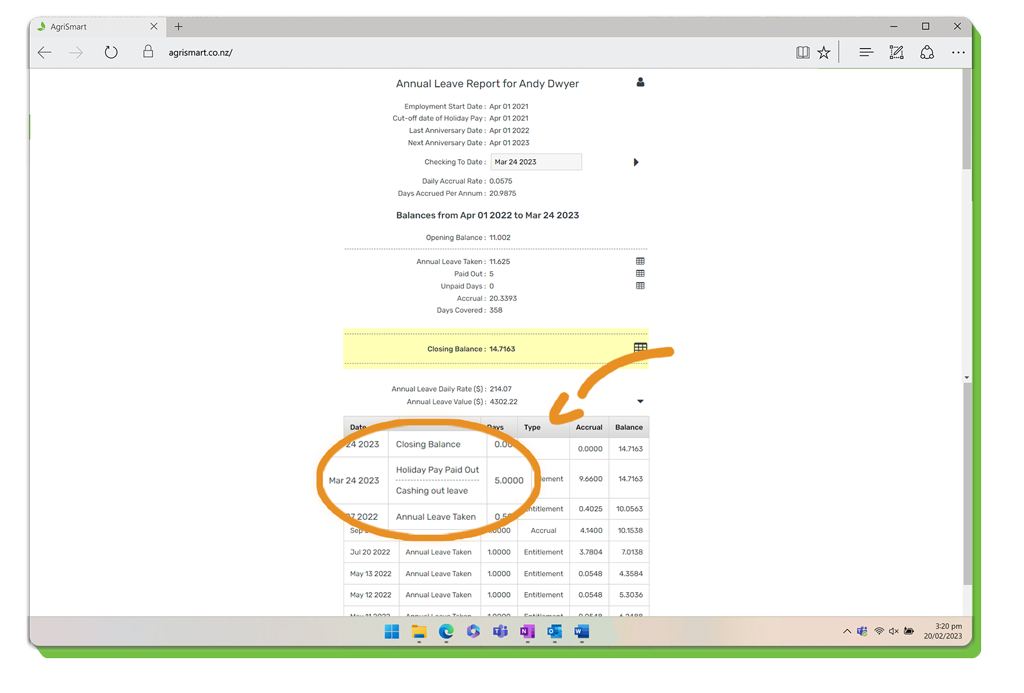
9. Enter the gross amount you wrote down in ‘Step 3’ as an Extra Payment
Important Information: It is very important to enter the ‘Type’ as ‘Non-Discretionary’, and the ‘Frequency as ‘All other periods other than weekly to monthly’ in the ‘Extra Payment screen.
