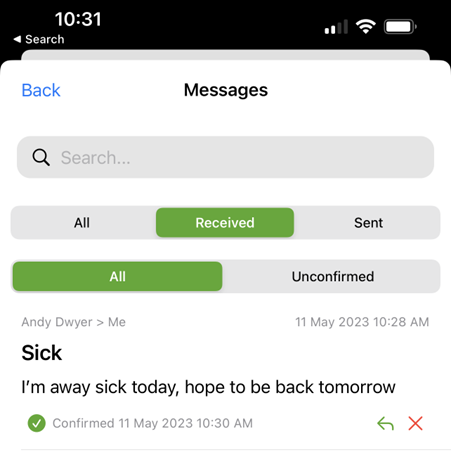Send a message
1. Tap the envelope icon:
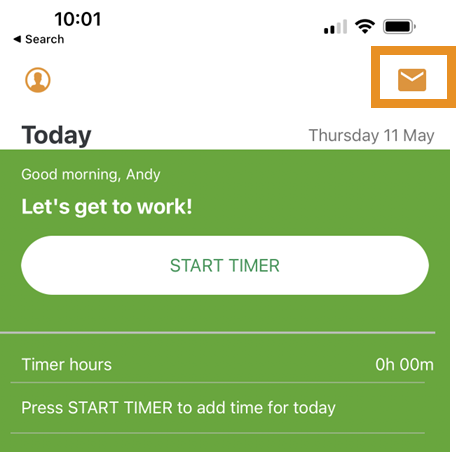
2. Tap NEW MESSAGE:
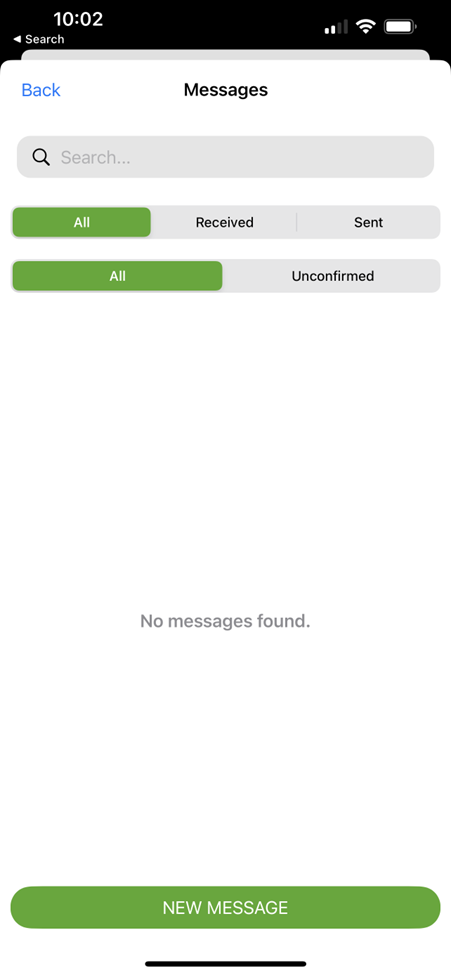
3. Select a team(s) and/or staff:

4. Enter a Title and Message:
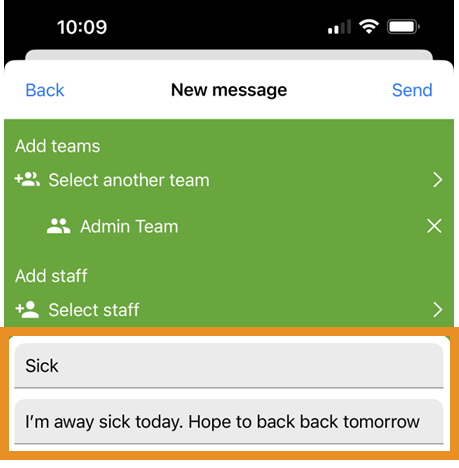
5. Tap Send:
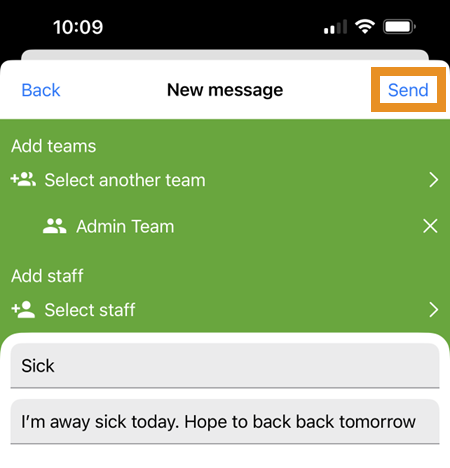
The message will show in your Sent folder and multiple messages will show if the message was sent to more than one person:
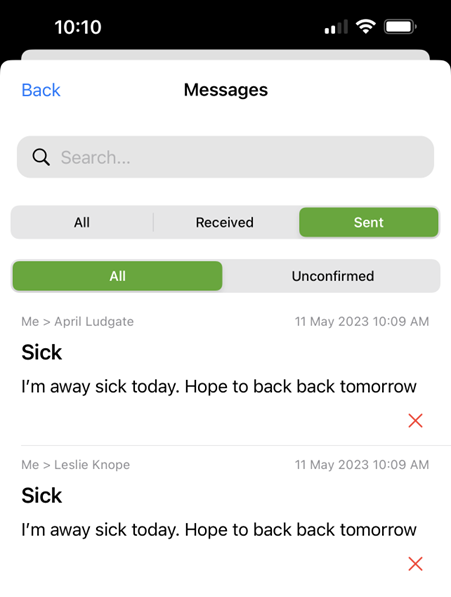
View an unread message
1. Tap the envelope icon (a green alert will show here if you have any unread messages):
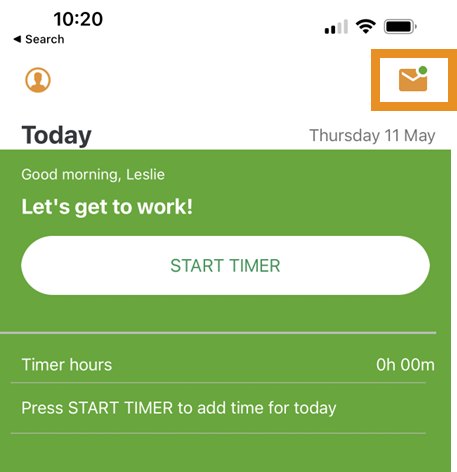
2. Tap You have X unconfirmed messages:
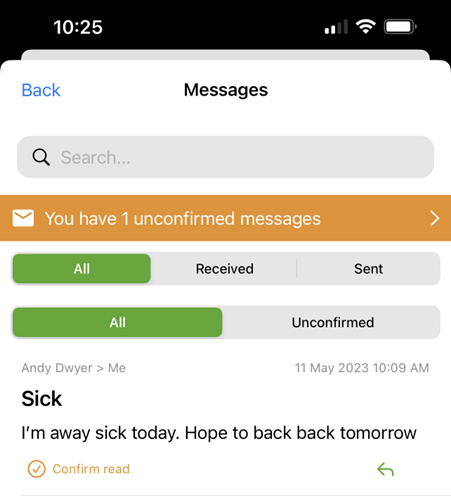
3. Read the message then tap Confirm read:
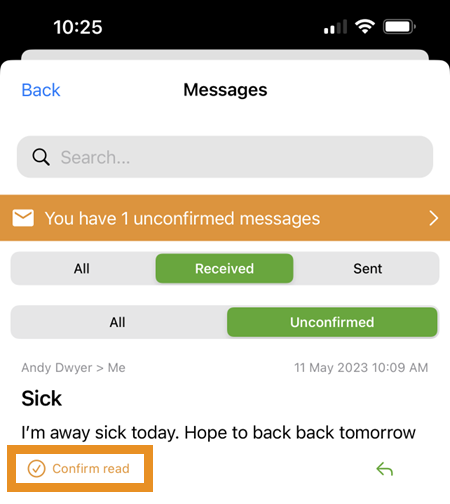
Reply to a message
1. Tap the envelope icon:
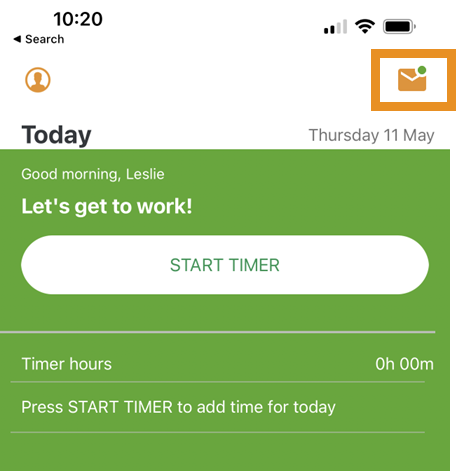
2. Tap Received:
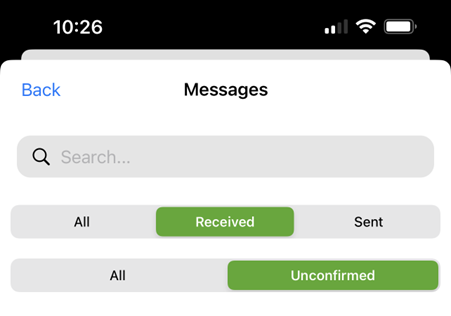
3. Tap the arrow icon:

4. The message will automatically be addressed to the employee who sent you the message. To add a team(s) and/or more employees to your reply, tap Select team and/or Select more staff:
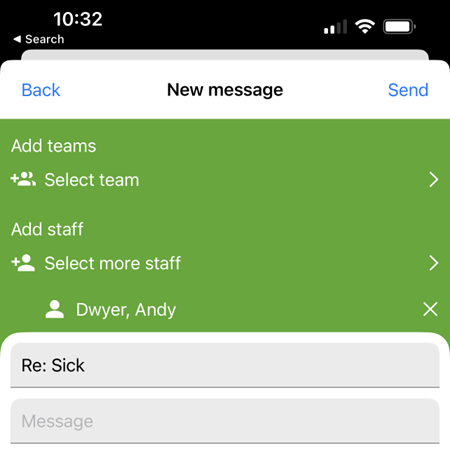
5. Enter the message:
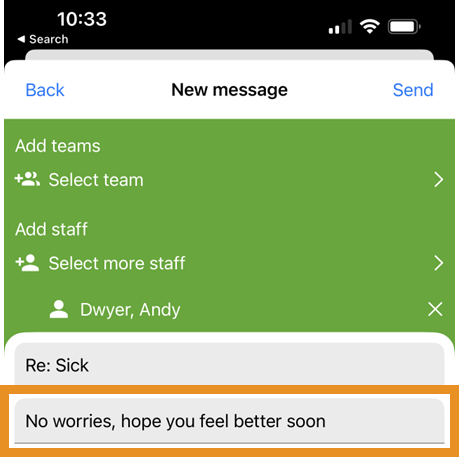
6. Tap Send:

The message will show in your Sent folder:
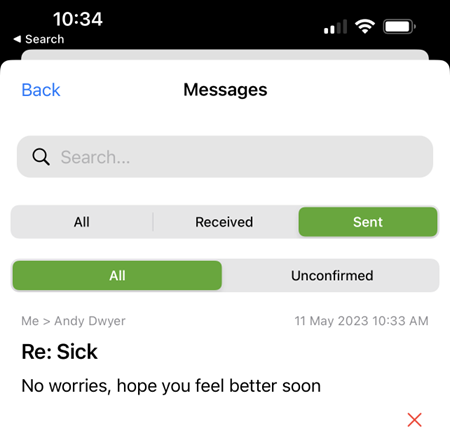
Delete a message
Sent
1. Tap the envelope icon:
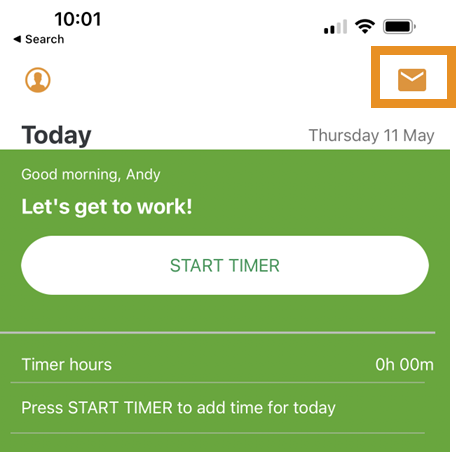
2. Tap Sent:
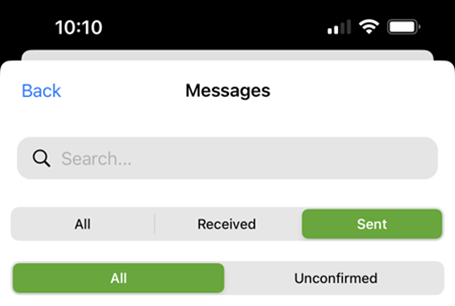
3. Tap the cross icon in line with the message you want to delete:
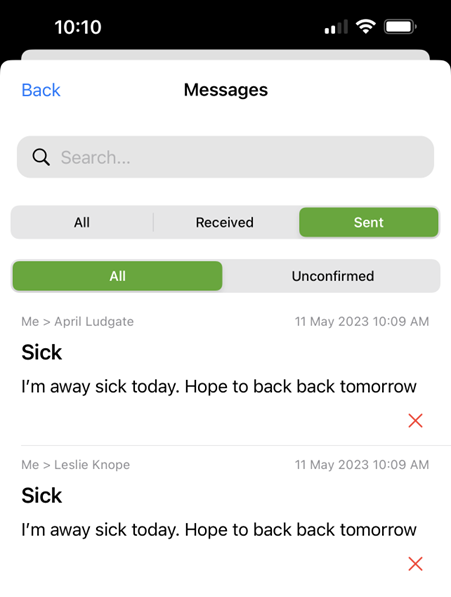
Received
1. Tap the envelope icon:
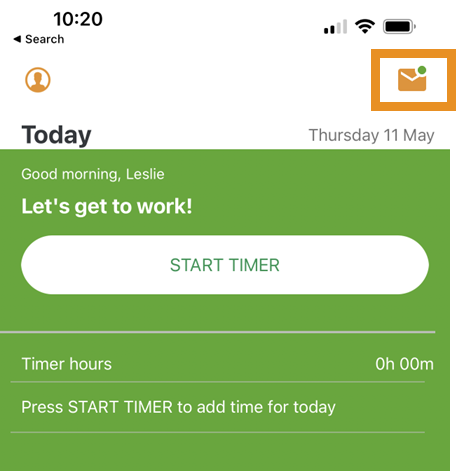
2. Tap Received:
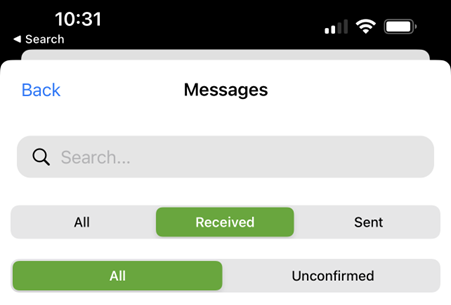
3. Tap the cross icon in line with the message you want to delete: