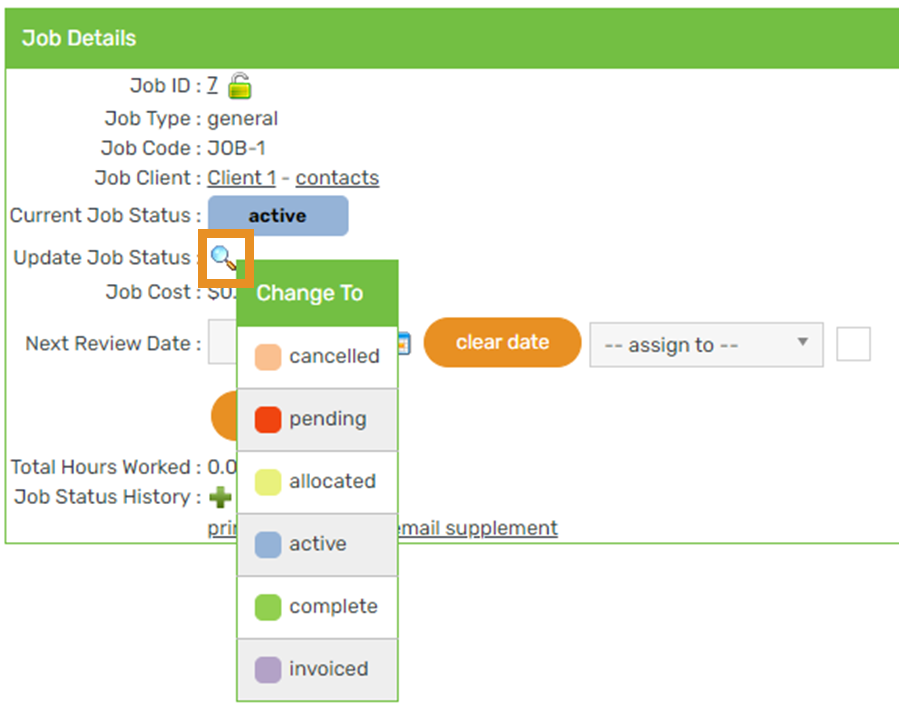Add
1. Hover on Jobs > click Add Job:
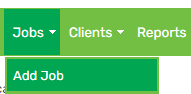
2. Select a Client. For help on this, click here:

3. Select a Job Code. For help on this, click here:

4. Update the Job Status to Active:

5. Click Add
Bulk add
1. Hover on Jobs > click Bulk Job Creation:
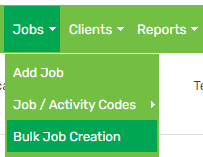
2. Select a Job Code. For help on this, click here
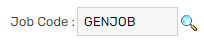
3. Update the Job Status to Active:

4. Click Next:
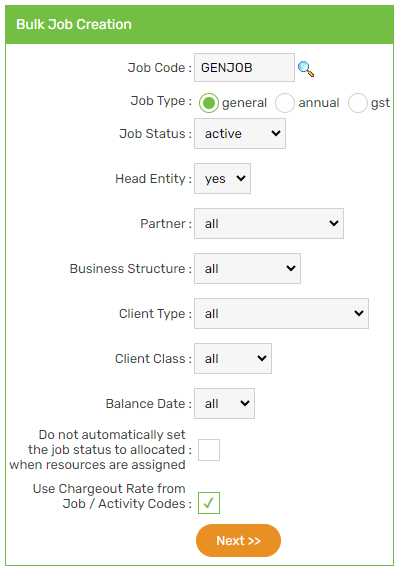
5. Click Next:
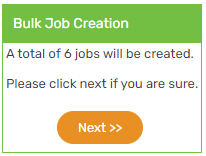
6. Click OK
Edit
1. Click Jobs:
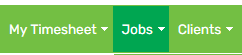
2. Click the edit icon:

3. Make the changes in the Edit Job page, then click Save
Delete
1. Click Jobs:
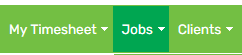
2. Click the delete icon:

3. Click OK
Status
1. Click Jobs:
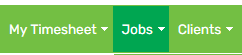
2. Click the Job ID:

3. Hover on the magnifying glass icon and select the applicable status: