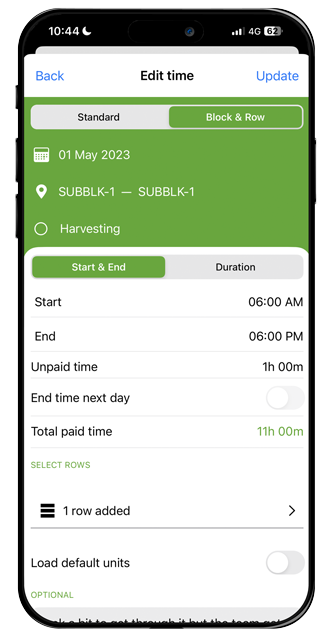1. Tap timesheets at the bottom of the main menu:
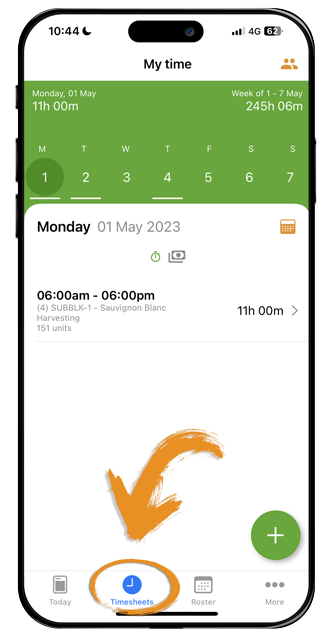
2. Tap the team icon at the top right of the timesheets interface:
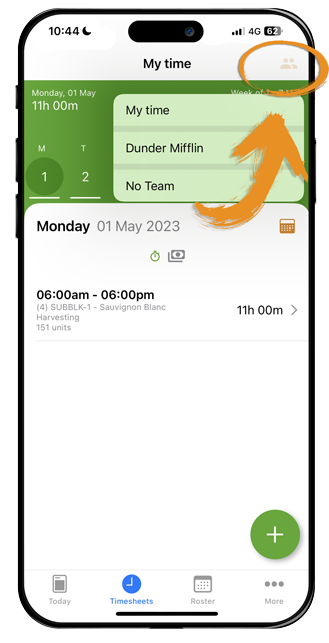
3. Select the team to view the timesheets created for these individuals (alternatively click yourself if you want to edit just yourself):
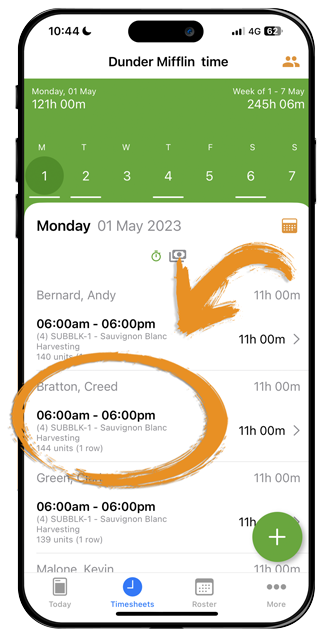
4. Tap on any of the timesheets to edit or delete (note: if the timesheet has been checked and approved by the administrator/manager, the timesheets will be locked and therefore not possible to edit or delete):