1. Hover on Setup > click on Team Manager:
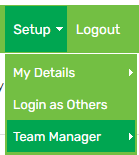
2. Click on the employee’s name
3. Click on the Employment Details tab:

4. Make the required changes > click Save
5. In the Change effective from field, change the date to when the change(s) was effective from:

6. Click Save
If a pop-up like the one shown below appears, it indicates that a modification has already been made as of the date you specified in the Change effective from field:
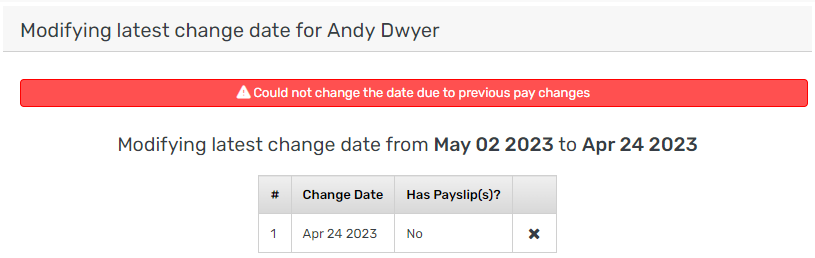
If the Has Payslip(s)? field indicates No, you can overwrite the previous modification as there is no payslip associated with the change:
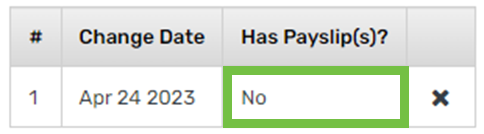
If the Has Payslip(s)? field indicates Yes, you can’t overwrite the previous modification as there is a payslip associated with the change:
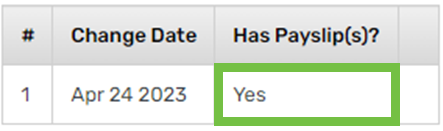
Overwrite a previous change
1. Click the cross icon:
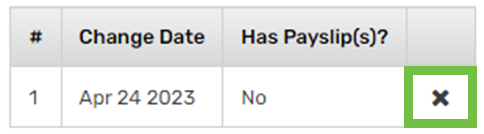
2. Exit the pop-up
3. Re-enter the Change effective from date:

4. Click Save
