1. Get to step 3 of your pay run. For help on this, click here
2. Click the relevant row in the Pay Advance column:

3. Enter the Advance Details:
- Advance amount – The amount advanced to the employee
- Advance description – The details that will show on the employee’s payslip
- Advance category – For GL purposes
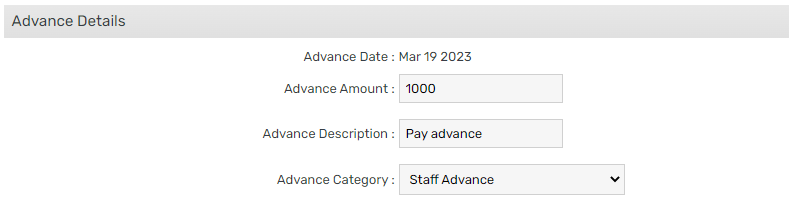
4. Enter the Repayment Details:
- Repayment start date – This defaults to the next pay period but can be changed if required
- Repayment amount / period – The amount the employee will repay each pay period
- Repayment description – The details that will show on the employee’s payslip
- Repayment category – For GL purposes
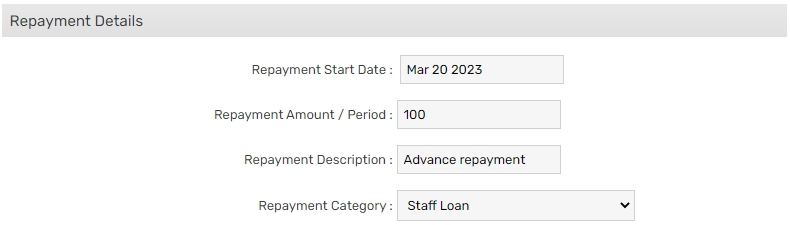
5. Click Save

6. Complete your pay run as normal. For help on this, click here
